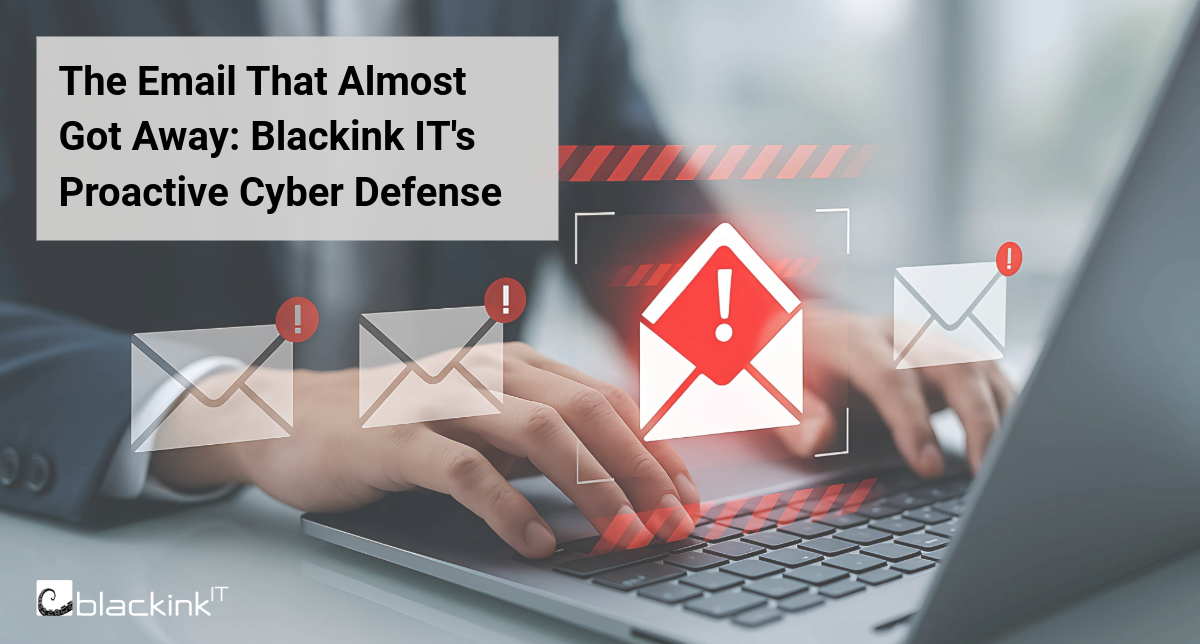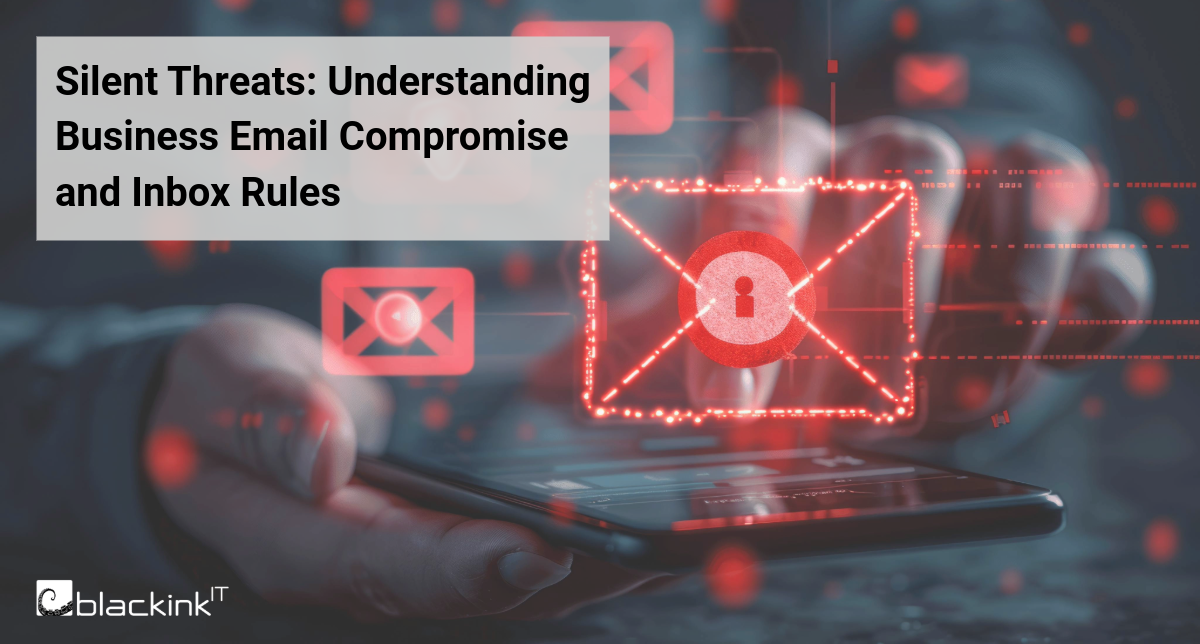Microsoft Teams is a powerful collaboration tool that allows teams to communicate and share files seamlessly. If your organization uses Microsoft Teams, you can take advantage of its file management features to keep your documents organized and accessible. In this article, we'll explore some of the key features of Microsoft Teams for file management, and how you can use them to improve collaboration and productivity.
File Sharing and Collaboration
One of the primary benefits of using Microsoft Teams for file management is its file sharing and collaboration capabilities. You can easily share files with other team members, and even work on the same document in real-time. Here's how to share a file in Microsoft Teams:
- Open the channel or chat where you want to share the file.
- Click the "Attach" button (shown as a paper clip icon) and select the file you want to share.
- Add a message if desired, and click "Send."
- Once the file is shared, other team members can access it from the Files tab in the channel or within the chat.
Organizing Files
Keeping files organized is crucial for effective file management, and Microsoft Teams makes it easy to do so. You can create folders and subfolders within Teams to keep your files organized by project, team, or department. To create a folder in Teams:
- Go to the Files tab in the channel or chat where you want to create the folder.
- Click "New folder" and enter a name for the folder.
- Drag and drop files into the folder as desired.
- You can also use the search bar in Teams to quickly find specific files or folders.
Security Considerations
When using Microsoft Teams for file management, it's important to consider security measures to protect sensitive or confidential data. One way to do this is to set up proper access controls to ensure that only authorized individuals have access to specific files or folders. Microsoft Teams also offers features such as encryption for data in transit and at rest, as well as data loss prevention (DLP) policies to prevent the accidental sharing of sensitive information. Additionally, you can consider implementing multi-factor authentication for added security. By taking these security measures, you can help ensure the safety and confidentiality of your files in Microsoft Teams.
Integration with Microsoft 365
Microsoft Teams is part of the Microsoft 365 suite of applications, which means it seamlessly integrates with other Microsoft 365 apps like Word, Excel, and PowerPoint. This integration makes it easy to access and collaborate on files from within Microsoft Teams. For example, you can create a new Word document directly from Teams and start collaborating on it with your team members in real-time. You can also access files stored in OneDrive from within Teams, and share them with your team members without leaving the app.
File Versioning and History
Another useful feature of Microsoft Teams file management is file versioning and history. This feature allows you to keep track of changes made to a document over time, and revert to previous versions if necessary. This is especially useful when collaborating on a document with multiple team members. To view file version history in Teams:
- Go to the Files tab in the channel or chat where the file is located.
- Right-click on the file and select "Open in SharePoint.”
- Once in SharePoint, right click on the file again and select “Version history.”
- From here, you can then view and restore previous versions of the file as needed.
Ready to Increase Efficiency with Teams?
Microsoft Teams offers a wide range of file management features that can help your team stay organized, collaborate effectively, and boost productivity. By taking advantage of these features, you can streamline your workflows and improve communication with your team members.
Looking for assistance in building and implementing a Microsoft 365 environment that’s customized to your organization’s unique needs? Blackink IT an IT provider with extensive experience in Microsoft 365. Our expertise allows us to architect custom solutions that maximize organizational productivity. Contact us today – we’re excited to learn about your company!


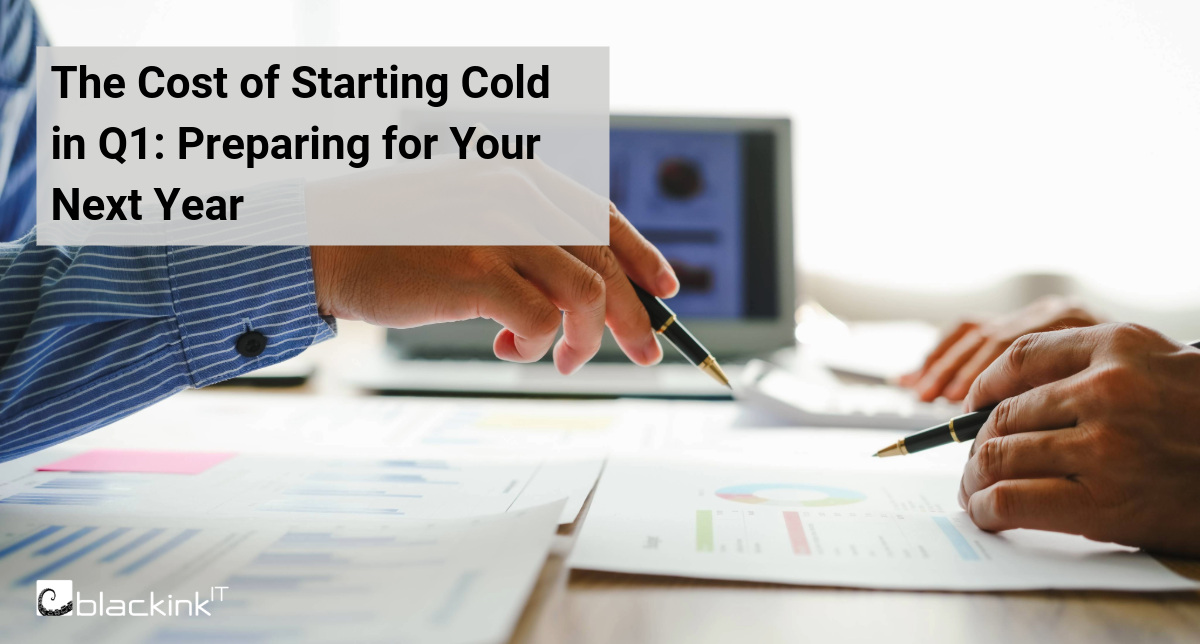
.png)